Tracking
In this section, you will see pictures and brief explanations of how to perform a track on a carrier.
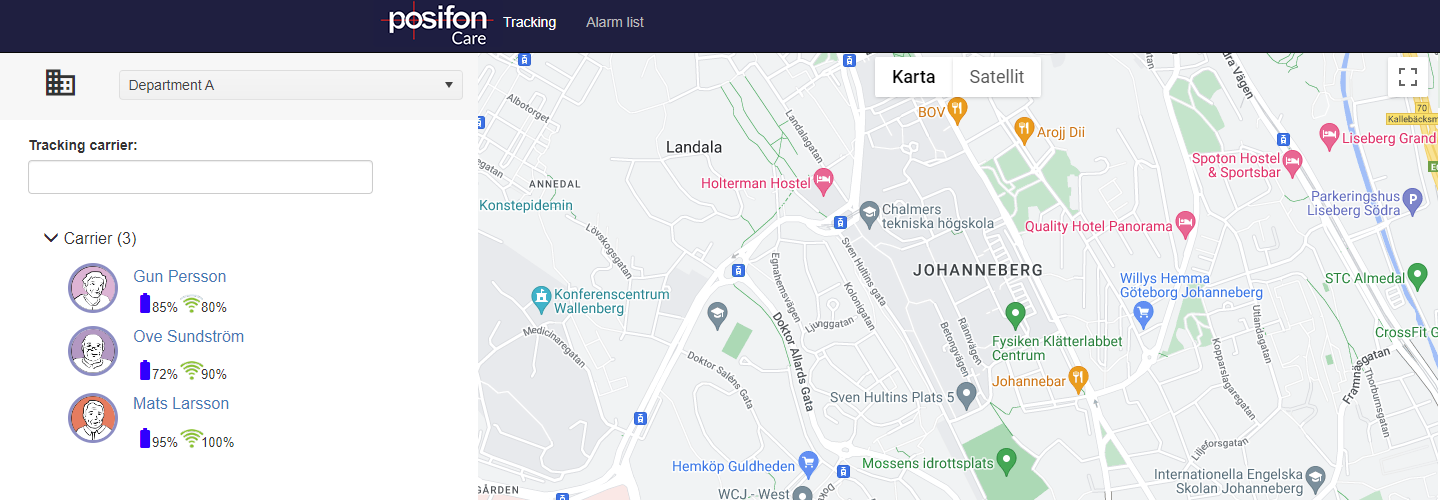
1. Select the user you want to track.
2. Click the ‘TRACKING’ button.
3. On the right part of the screen, you will be able to read the action plan that has been prepared for the carrier and the status of the GPS device that the carrier is using.
Under status you can e.g. see the battery level of the device and when the last message has been received. To start the track, click on the ‘Start tracking’ button.

4. When the tack is started, you will be able to see the carrier´s latest positions. The carrier’s position is illustrated with a black positioning drop and the dashed line shows older positions to give an idea of where the user is going.
Tracking
In this section you will see pictures and short explanations of how to perform a search for a user.
Select the user you want to search for. In this guide, we have chosen to search for Mats Larsson.

A menu icon appears at the bottom left. Click on it to see the action plan prepared for the user, as well as the status of the GPS device. From the menu bar you can also find the user profile, make map settings and call the GPS device (if the device has this function).
To perform a search; Click on the green button at the bottom “Start search”.

A menu icon appears at the bottom left. Click on it to see the action plan prepared for the user, as well as the status of the GPS device. From the menu bar you can also find the user profile, make map settings and call the GPS device (if the device has this function).
To perform a search; Click on the green button at the bottom “Start search”.

The user’s position is illustrated with a black position symbol (drop). If you want to find the longitude and latitude or street address where the user is located, press the black location symbol.

If you consider that you need to go and help the user, you can create an alert to log the event as an alarm situation. If you want to send the information to another alarm centre, you can press ‘Create alarm’.
When you have finished the search, press ‘End search’.