Action plans and consent
To make the handling of alarms easier and ensure that the services are used correctly, action plans are available for searches and notifications.
The action plan guides you in how you are expected to act to give the user the best possible support in the situations that may arise.
When an alert is created and you choose to handle it, you can go to the action plan written for the relevant user and alarm type. To help you deal with the notification, you, as the recipient of the notification, are guided through the routines using the action plans. To find the action plans, click on the menu at the bottom left and then select “Action plan”.

You see the action plans as a list and can quickly read through all the steps.
Close the view by dragging the header down on the screen. You can always return to the list while handling the notification or having the search active.
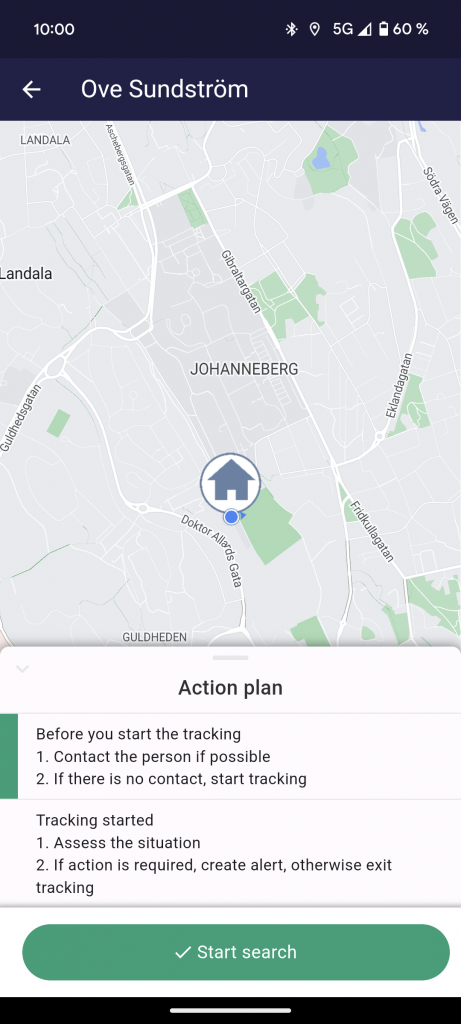
Tip! The action plans have been prepared as a general description for everyone in the entire municipality. They can be adapted for your specific department and also individually adapted for a specific user, as well as all the different alarm types that exist. If you think something needs to be changed, mark in which view / which step you think the action plan should be changed. Write down a proposal for new text and ask the administrator to update the system via the browser.
Consent
It is important to always obtain the user’s consent for the measures carried out. In order to support a quality-assured use of welfare technology, we at PosifonCare have divided the consent into three parts:
- Consent to use the relevant feature
- Consent to the proposed action when you wish to provide support
- Consent to carry the GPS device/alarm clock
These three consents can be handled and registered in the app.
Consent to use the function There are developed communication supports that can be used to make the presentation of the function easier. Make sure your manager provides these if needed.
Consent to the proposed action In connection with a notification, as a notification recipient, you can register that you are “With the person” and register that you have received consent. This is done via the button “At the person”.

When you have pressed the button, the system registers that you are with the user. By ending the notification in the app, you show that you are leaving the user.
You get questions to answer. You save your answers by pressing “Save”. You do not have to answer all the questions to be able to answer. It is registered that you, as a logged-in user, have tried to give your support to the user at this time.

Consent to wear the GPS device/alarm clock
In the app, you have the option of registering when you help the user put the device on, whether the user has taken it off and put it on charge, or whether the user refuses to wear it.
This is registered by selecting the menu option “Home”, click on the user’s name, then click on the menu at the bottom left and select “Log consent”.

Once inside the view, select the option that suits you best. It is then registered that you, as a logged-in user, have helped the user at this time.
Used correctly, this provides valuable information about whether the person is wearing the GPS device or not, as well as at what time he or she last wore it. This is important information if the person has taken off the device and then gone out independently after that.